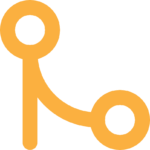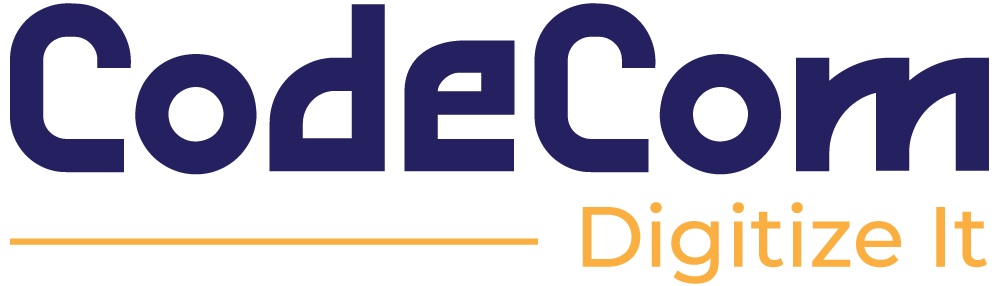Installing WordPress on a Local Machine: A Step-by-Step Guide
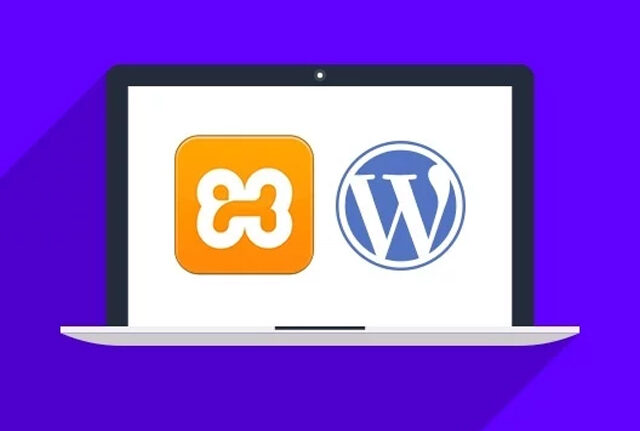
Introduction
WordPress is a powerful content management system used by millions of website owners worldwide. However, installing WordPress on a live website can sometimes be risky and time-consuming, especially if you are not familiar with the process. In this article, we will guide you on how to install WordPress on a local machine, so you can experiment with themes, plugins, and other settings without affecting your live site.
Why Use a Local Machine?
Using a local machine for WordPress development allows you to work offline and make changes to your website without the need for an internet connection. You can also test your website’s functionality, appearance, and plugins without the risk of damaging your live site. Additionally, a local machine offers a more secure and stable environment for website development.
What is a Local Machine?
A local machine is a computer or server that is used to test and develop websites before they are published online. A local machine can be a desktop computer, a laptop, or a server that runs on an operating system like Windows, Mac, or Linux. Local machines are equipped with software applications that simulate a web server environment, making it possible to install WordPress and other web applications.
Compatibility of Local Machine with WordPress
WordPress is compatible with a wide range of local server environments, including XAMPP, WAMP, and MAMP. These software packages provide a pre-configured web server environment that includes PHP, MySQL, and Apache, which are necessary for WordPress to run.
When Do You Need to Install WordPress on a Local Machine?
You may need to install WordPress on a local machine if you are developing a new website, testing a new theme or plugin, or making changes to your existing site. Installing WordPress on a local machine can also help you troubleshoot issues on your live site without affecting your visitors’ experience.
Installing WordPress on a Local Machine
There are various ways to install WordPress on your local machine. In this article, we will go through two popular methods: XAMPP and LocalWP.
Method 1: Installing WordPress using XAMPP
XAMPP is a popular software that allows you to install and run a web server on your local machine. To install WordPress using XAMPP, follow these steps:
Step 1: Download and install XAMPP
First, you need to download and install XAMPP on your local machine. You can download XAMPP from the Apache Friends website.
Step 2: Start Apache and MySQL
After installing XAMPP, you need to start Apache and MySQL. Open the XAMPP control panel and click on the “Start” buttons next to “Apache” and “MySQL“.
Step 3: Download and extract WordPress
Next, you need to download the latest version of WordPress from the official WordPress website. After downloading WordPress , extract the files to the “htdocs” folder in your XAMPP installation directory.
Step 4: Create a MySQL database
To use WordPress , you need to create a MySQL database. Open your web browser and go to http://localhost/phpmyadmin/. Click on the “Databases” tab and create a new database.
Step 5: Configure WordPress
Now, open your web browser and go to http://localhost/wordpress/. Follow the on-screen instructions to configure WordPress . When prompted for database information, enter the database name, username, and password you created earlier.
Method 2: Installing WordPress using LocalWP
LocalWP is another popular tool that allows you to install and run a WordPress site on your local machine. To install WordPress using LocalWP, follow these steps:
Step 1: Download and install LocalWP
First, you need to download and install LocalWP on your local machine. You can download LocalWP from the LocalWP website.
Step 2: Create a new site
After installing LocalWP, open the app and click on the “Create a new site” button. Follow the on-screen instructions to create a new WordPress site.
Step 3: Install WordPress
Once you’ve created a new site, click on the “Admin” button to log in to the WordPress dashboard. From there, you can install WordPress and configure your site.
Conclusion
Installing WordPress on a local machine is a great way to test and develop your website without affecting your live site. By using a local machine, you can experiment with new themes, plugins, and customizations without any risk. In this article, we have covered two popular methods for installing WordPress on a local machine: XAMPP and LocalWP. Both methods are easy to use and can help you get started with WordPress development quickly.
Recommendation
If you’re having trouble installing WordPress on your local machine, or if you need help with any other WordPress-related tasks, consider hiring CodeCom. Our team of expert developers has years of experience working with WordPress and can help you solve any issue you may encounter. Contact us today to learn more about our services.